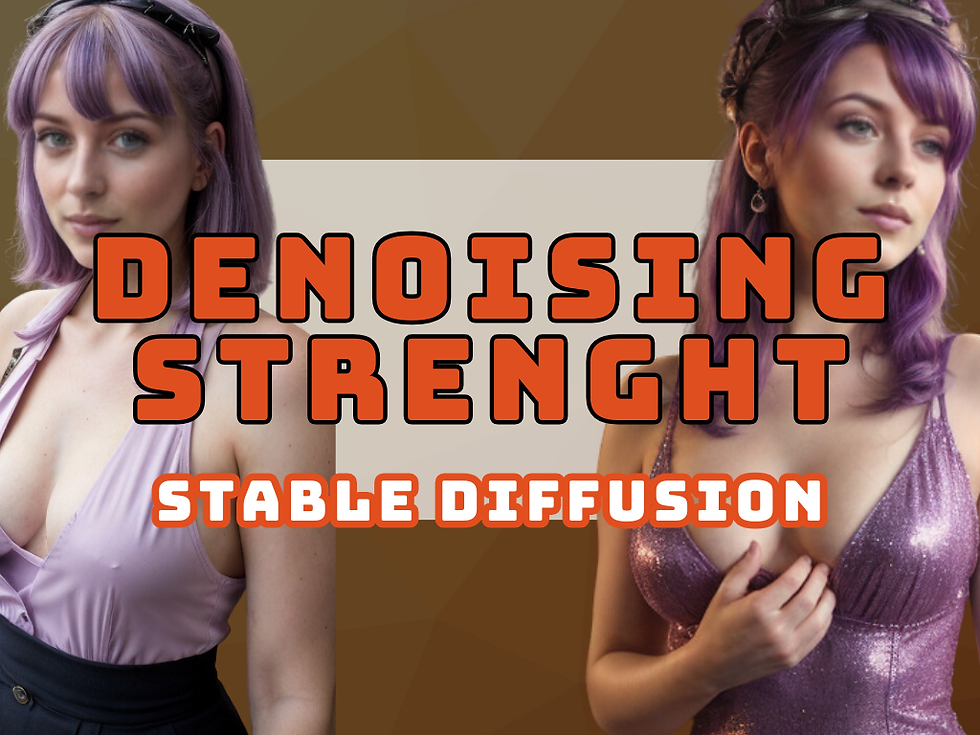
Hey there! I'm Jakob Stewart, your go-to digital artist for all things AI, especially when it comes to NSFW AI tools.
If you've been dabbling in Stable Diffusion and wondering about denoising strength, you're in the right place.
Quick Links:
Let's break down what denoising strength is and how you can use it to get the best results from your AI-generated images.
What is Denoising Strength?
Denoising strength is a setting that controls how much an image is altered when using Stable Diffusion.
It ranges from 0 to 1.
A value of 0 keeps your image almost identical to the original.
A value of 1 replaces the original image entirely with noise.
Think of it as a slider that balances between maintaining the original details of your image and transforming it into something new.
Using Denoising Strength in Different Modes
Image-to-Image (img2img): In img2img, denoising strength helps create variations of your input image.
Adjusting this setting can make small tweaks or significant changes based on your needs.
Low values (0.2): Minor changes, preserving most details.
Mid-range values (0.6): More noticeable alterations.
High values (1.0): Drastic transformations, almost unrecognizable from the original.
InPainting: Inpainting mode is great for regenerating specific parts of an image.
The denoising strength here works similarly but focuses on the selected area.
Be cautious with higher values in inpainting. If set too high, the new section might not blend well with the rest of the image.
See the comparison:
Original
Denoising Strenght 0.5
Denoising Strenght 1
Tips for Adjusting Denoising Strenght
Start Low: Begin with a lower setting to see subtle changes. This helps in making controlled adjustments without losing the original essence.
Experiment: Try different values to see how they affect the output. It's a great way to find what works best for your specific project.
Blend with Care: For inpainting, keeping the denoising strength moderate can help the new content merge with the existing image.
If you're into in-depth exploration, you might also want to check out tools like ControlNet and specific models for more control over your edits.
Feel free to explore these settings and see how they can enhance your creative process.
And don't forget, practice makes perfect!
If you found this guide helpful, make sure to check out some of my other tutorials:
Subscribe to stay updated on the latest tools and tutorials!
Happy creating!






